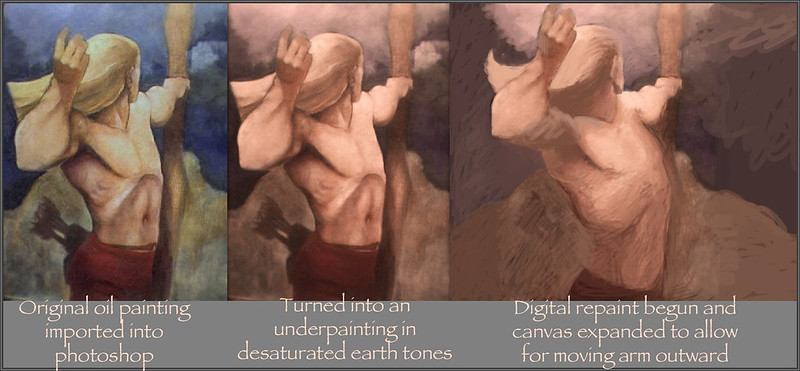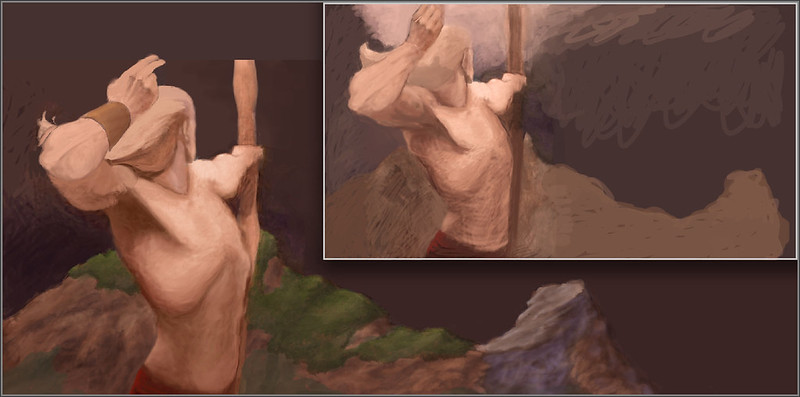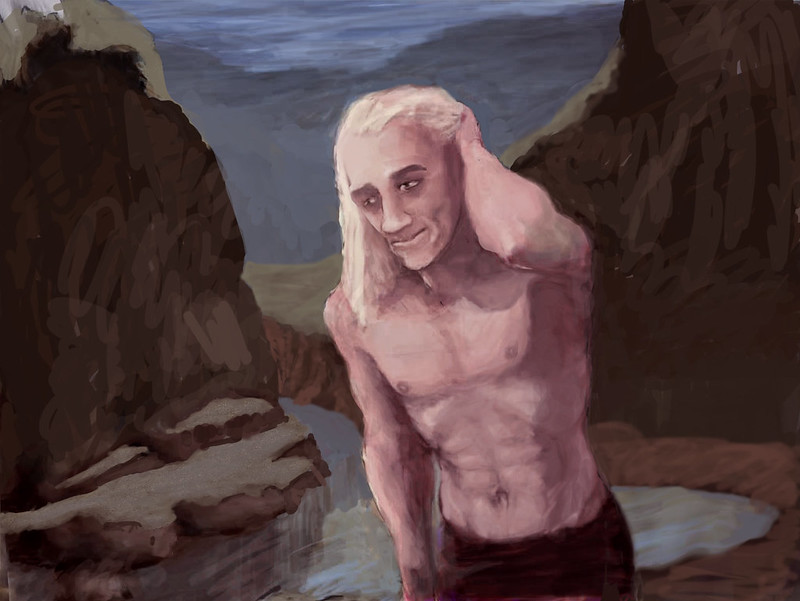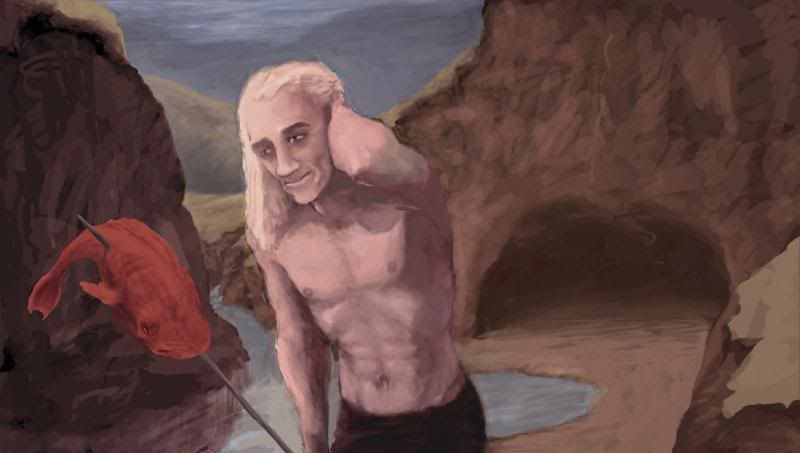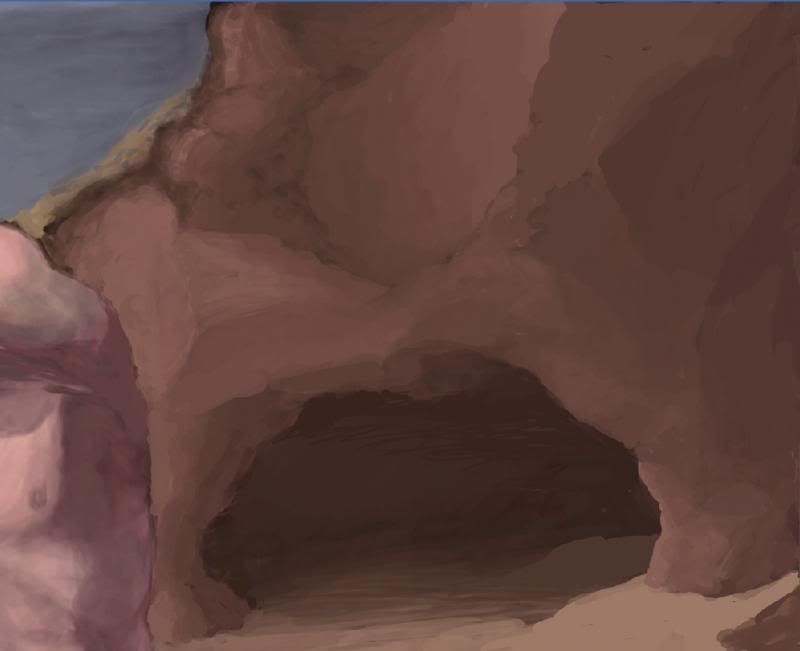Things have been going fast and furious since the last post. I had noticed how compressed and cramped the pose looked and decided to try to fix it by cutting it up and using free transform and the liquify filter, and after a little while I was going to just trash it because it was looking literally horrible!! But before trashing it I decided to just try to do a little digital painting here and there and see if I could salvage it. Lo and behold, it worked rather excellently!!
I believe the reason it went so well is because I had worked so hard to get the colors right, and now I was picking colors right off the painting to work with. I just used the brush tool on normal, switching opacity between maybe about 12, 25, 50, and occasionally as high as 85% now and then. The result was breathtaking - literally I was able to draw fast and in terms of form and lighting right from the get-go. It's because I had
a really good palette of colors - just 5 or 6 colors all in the earth tones, ranging from near black to near white. It's like drawing with pastels (except it works a hell of a lot better for me). And it's so easy to quickly try something and paint it out if it doesn't work. It's also easy to sort of sketch in a form loosely, start to develop it, and see as you go if it needs a little tweaking or to be moved or changed. Working like this is incredibly intuitive for me - I do believe I've found the perfect method for developing a painting.
Also, let me add - and this is vital -
the colors are closely analogous to each other - they harmonize very well together.
Oh, another important factor -
I'm wrapping lines around form. I guess the lessons I worked so hard to learn earlier on this blog have sunk in.
Epiphany - I just realized -
I made these colors by strongly desaturating the yellows greens and blues and adding 2 orange filters to what was left. Maybe I could put my palette colors through such a process to unify and harmonize them. Because I notice after processing like this the colors look very different than what I can seem to make directly in photoshop, which always seem more pure and saturated.
And once I've got a speedpaint done this way and worked out all the details then I can use the digital projector (the one I watch blu-rays on in the next room) and project it up onto a canvas, mix up a palette of colors taken directly form the colors I used in the speedpaint, and block in right on the canvas, in oil paint, while standing in front of the projector.
I gotta tell ya, I'm super excited about this - I really believe I've just solved a whole slew of problems and developed a perfect working method for me. Another benefit - I think the way I:m sketching in my figure over a toned ground using the earth tones is also going to work when I tackle my next oil painting. I hope so anyway - if so this is like a
triple breakthrough for me.
I've alo figured out a way to draw other characters, each sketched very loosely at first on their own layer, and when they look right I can move them around where I want them and then flatten the image - or I can keep them all on separate layers for as long as seems necessary. What a way to play around with compositions!!
I've actually extended the painting a lot farther to the right than is visible in the last picture above because I decided this looks like the back cover of a portfolio or a book, and whatever Faf is shooting at can be on the front. Or actually I've thought of something even better, but it's gotta wait till next update.
All of this - a super-massive artistic leap forward for me (after the long technical exercise that was this blog up until tonight) - all on Easter sunday/April Fool's Day night (and no, this is not an April Fool's joke!)